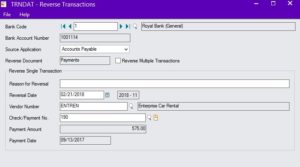Go to Common Services – Bank Transactions – Reverse Transactions (see screen shot below). To reverse just one cheque, select the source application and do not place a check mark in the reverse multiple transactions box, you can then type in a description and select the Vendor and then cheque to be reversed. Changes are made when you select the post button.
In version 5.1A and higher of Bank Services you can select the fiscal year and fiscal period to post the reversed cheque to. The default fiscal year and period is based on your computers current date. In version 5.5 and higher you can also select an option to reverse the original invoice when reversing a cheque (applies to misc. vendor payments only)
When you reverse a cheque, it reverses the entries that generated the cheque in the appropriate subledger, and sends a batch to GL.
For example, when you reverse and Accounts Payable Vendor cheque, it will update the vendor file and make the invoice(s) available for payment again. If the invoice is not going to be paid then a credit note needs to be issued against the invoice. In Payroll, the employee’s file is updated and the Payroll register is updated to reflect the reversed cheque.